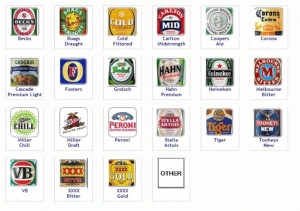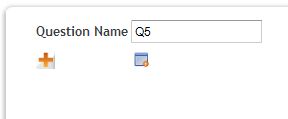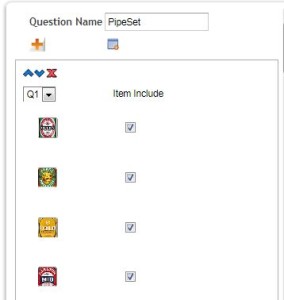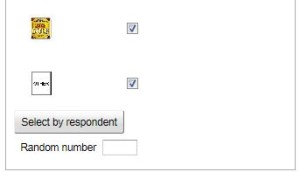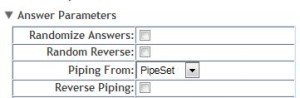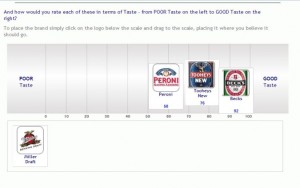PIPING 102
Using the advanced PIPE question type allows you to do some really cool things like:
- Merge answers given to several different questions into an answer set (code frame) for another question,
- Merge answers given to one question with answers not selected with another,
- Select a random set of answers from a question,
- Create a new set of answers altogether,
- Merge a random set of answers with a set of answers given in one question with a set of answers not selected from another witha set of new possible answers.
In fact I dont think there is a pipe you could need that we could not create.
Letts demonstrate this with a couple of examples.
Example 1:
Lets say that you wish to create a set of brands (a consideration set) that the respondent is familiar with and then use this set of brands in a number of attitudinal scales. The survey is about internet browsers and you plan to include in the respondents reportoirre set;
- The respondents main brand of beer – the one they buy the most,
- An alternative they would buy main brand was unavailable,
- Another brand that they have used before,
- And a reject brand, i.e. a brand that they would never consider using.
That would result in four questions each of which would be a simple pipe that removed the previous brands selected (see PIPING101).
(For the purposes of this example we will use a cut down version of the market.)
Q1. Which of these brands of beer do you consider to be your main brand, that is the one that you would buy the most?
Click on the one that applies.
The following questions would be:
Q2. And which of these brands would you buy if your main brand was not available?
Q3 And what other brand have you used on occasion?
Q4 And which of these brands would you never consider using?
The task then is to combine the answers from each of these questions into one pipe to send to the atiitude scale question. To do this you create a new question in the usual way and select the “PIPE” question type.
The Pipe parameters column looks like this to begin with.
Start by giving the pipe a name – in this case we will call it “PipeSet”.
Next hit the “+” button to add a question to the pipe. First add Q1 to your pipe. This will add the respondents answer to this question to the pipe.
Your screen will now look like this.
Note: The SMP PIPE question lets you nominate which answers to include. Sometimes you will want the pipe to not consider some options.
Next choose the condition under which you want the answer included in the pipe – in this case we want the answer included if the person chooses it. Other cases might be if the respondent does not choose it or if the respondent answers another question in a particular way or if we want to generate a random answer from this set.
In this case we are only interested in ithe case when the respondent has selected it so choose
“Select by respondent”
We would follow the same procedure as above for each member of the pipe – hitting the “+” button and adding each question as required.
The final result is a question type “PIPE” called “PipeSet” which we can now add to the attitude questions and have the respondent rate each selected brand.
For example we may want the PipeSet of brands to be rated on Taste – from Poor Tatste to Good Taste on a visual scale. First create a new question then select as its possible answers the “PipeSet” we created as input to thge “Piping from” parameter option.
The result is a question that will have the four nominated brands as the answers to be rated as in the following example.
There are many powerful scenarios you can create with the “PIPE” question type. To see this example in action click on the following link.