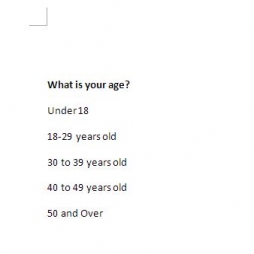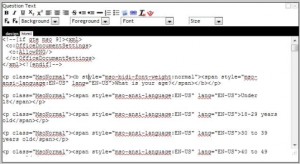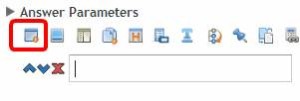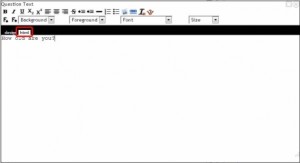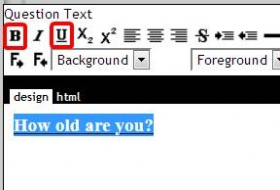CUT AND PASTE 101
Note: It is worth spending some time studying this chapter. By using a combination of the cut and paste methods outlined below you can input the survey text extremely quickly.
Introduction
Many surveys are first created in a text editing programs like Microsoft Word. This allows the survey to be distributed across a number of people before the final version is agreed upon for programming.
There are a number of methods available in SMP which enable the user to take advantage of cut and pasting and a number of things you need to be careful about.
Firstly to cut and paste between programs and SMP you need to use ctrl C (Control + C) to cut your highlighted text and ctrl V (Control V) to paste your highlighted text into SMP.
Then you need to appreciate is that MS Word creates a great many mark up commands that you usually cannot see. So if you just cut and paste from word into SMP without some care then you will create a mess that will result in some strange behaviour.
For example -say we have a simple survey created in Word that looks like this:
If you were to simply cut the question and paste it into the Question Text rich text editor the result (depending on the Word options you are using) would look something like this:
plus several 100 more lines of MS Word markup language.
None the less cut and paste is the fastest way of scripting your survey and there are a number of ways SMP provides to speed up the process of scripting your surveys which we will look at now.
Cut and paste methods
Method 1. Create a txt format file.
Perhaps the easiest way to cut and paste your survey and avoid the problems of the MS Word mark up language is to convert your Word file into a text file. This removes all the Word formatting.
To do this simply save your file as a text file (.txt) format. You can do this in Word by choosing the save as option from the File drop down and selecting the file type from the list of options provided.
Then open this file with a basic text editor such as “Wordpad” and cut and paste from this file into the SMP rich text editor.
Method 2. Pasting into simple answer text boxes.
Because of the way SMP was designed pasting straight from MS Word into this SMP element will automatically remove all the MS Word mark-up code.
You can paste straight from Word into this text box all of the MS Word formatting will automatically be removed.
Method 3. Cut and paste into the “html” section of the rich text editor.
The method we use the most when pasting into the SMP rich text editor is to paste them into the “html” text box. This removes all the formatting entirely. Then click back to d”design” and add the desired formatting.
This is a powerful method but requires care. Here is how it is done.
First cut the text you want from the original MS Word document.
Then open the relevant rich text editor in SMP where the text needs to go – in this case the “Question Text”.
When the rich text editor opens click on the “html” button (circled below), position the cursor in this text box and paste the text using a control V comand.
Now go back to the “design” rich text section of the rich text editor by clicking on the “design” button and add your formatting.
Lets add some simple formatting like bolding and underlineing just for fun. Highlight the textyou wish to format and click on the bold and underline buttons in the rich text editor.
Go back to the “html” editor by pressing the “html” button again. You can see the html mark up code that has been added to your text by SMP and begin to see why the MS Word code creates the problems that it can.
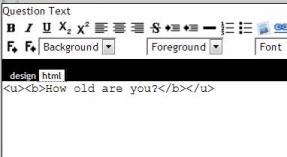
Note: It is not wise to edit this html code directly unless you have a good deal of experience in html scripting. But it is there if you wish to have a go.
(read – “CUT and PASTE 102”)
author – John Hughes – jhughes@smpsurveys.com
Comments welcome